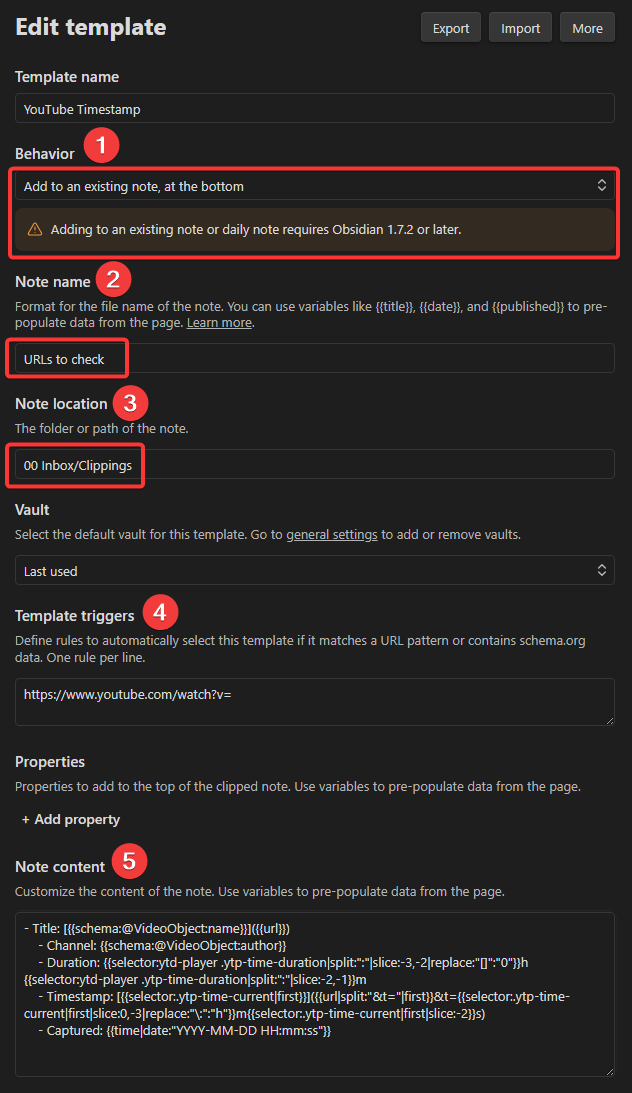Related:
- Clipper - Export and Import Templates
- Clipper - Medium Template
- Clipper - Reddit Template
- Clipper - URL Only Template
- Clipper - X (Twitter) Template
- Clipper - Wikipedia Template
- Clipper - YouTube Template
Clipper - YouTube Timestamp Template
Need help with importing/exporting templates?
Here is a step-by-step guide: Clipper - Export and Import Templates
And here is a full tutorial for the Obsidian Web Clipper.
Download
Get all my Obsidian Web Clipper templates for free.
Use
For this template to work, you need to open a specific YouTube video.
If you want to capture the description and transcript, you need to
- click on
show moreto see the full description, - scroll to the end of the description and click on
show transcript
before clipping the page to Obsidian.
Effect
This template
- appends text to an existing note
- just adds the current page's URL and some basic metadata:
Code
{
"schemaVersion": "0.1.0",
"name": "YouTube Timestamp",
"behavior": "append-specific",
"noteContentFormat": "- Title: [{{schema:@VideoObject:name}}]({{url}})\n - Channel: {{schema:@VideoObject:author}}\n - Timestamp: [{{selector:.ytp-time-current|first}}]({{url|split:\"&t=\"|first}}&t={{selector:.ytp-time-current|first|slice:0,-3|replace:\"\\:\":\"h\"}}m{{selector:.ytp-time-current|first|slice:-2}}s)\n - Captured: {{time|date:\"YYYY-MM-DD HH:mm:ss\"}}",
"properties": [],
"triggers": [
"https://www.youtube.com/watch?v="
],
"noteNameFormat": "URLs to check",
"path": "00 Inbox/Clippings"
}
Template Settings
After importing the template - or if you run into problems - verify these steps:
- "Behavior" must be set to "Add to an existing note" (at the bottom or top)
This requires Obsidian 1.7.2 or higher, so check your Obsidian version. - The "note name" must point to an existing note.
- The note location has to exist in your vault.
- "Template trigger" is optional but useful.
- "Note content" as you want the text to appear.