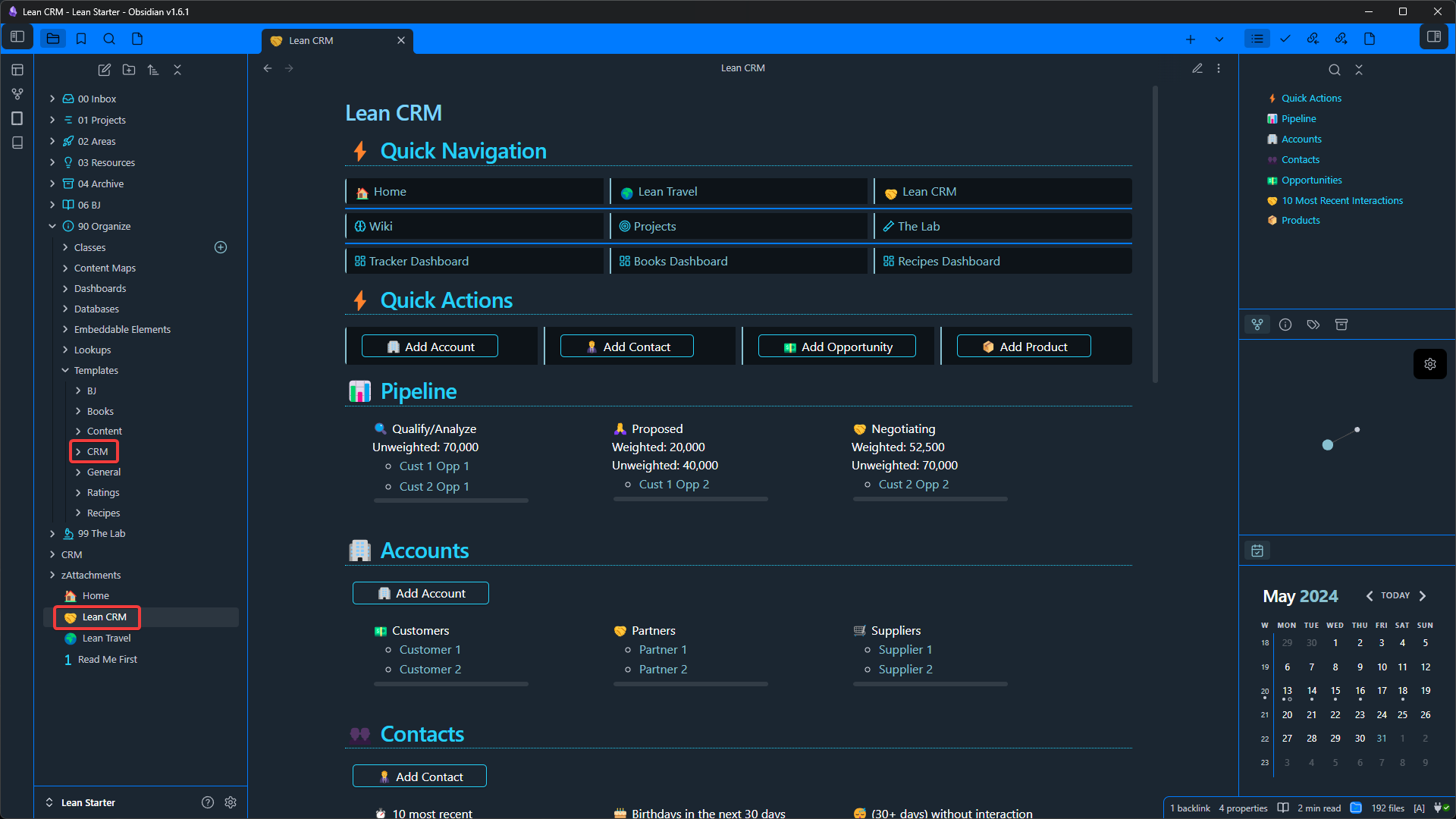Merge the vaults
Before we start merging the vaults, you can close the Lean CRM (LCR) vault.
Merge classes, lookups, templates
I recommend opening separate windows with the LeanProductivity Starter Vault (LSV) and the LCR folder respectively. You can do this with the tool of your choice.
I am using Total Commander and it looks like this:
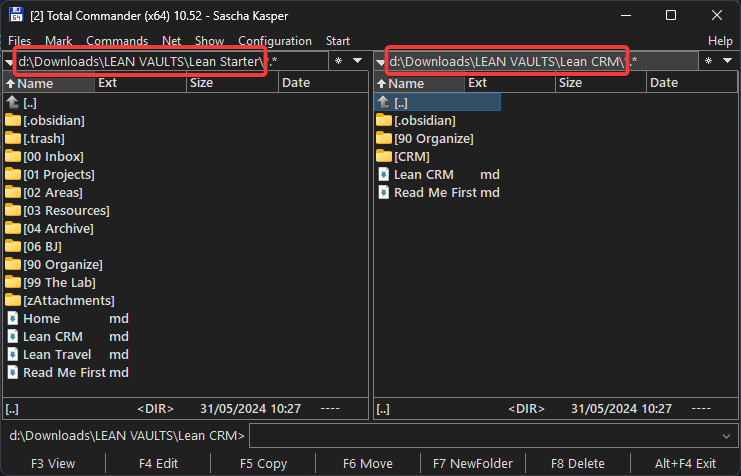
All the Lean Vaults's folder structures are designed to allow merging them without overwriting each other. At least, as far as possible - we will come back to that.
You can see that the LCR folder contains a CRM directory, which does not exist in the LSV folder. You can also see that both vaults contain a directory called 90 Organize. Let's take a look at that one.
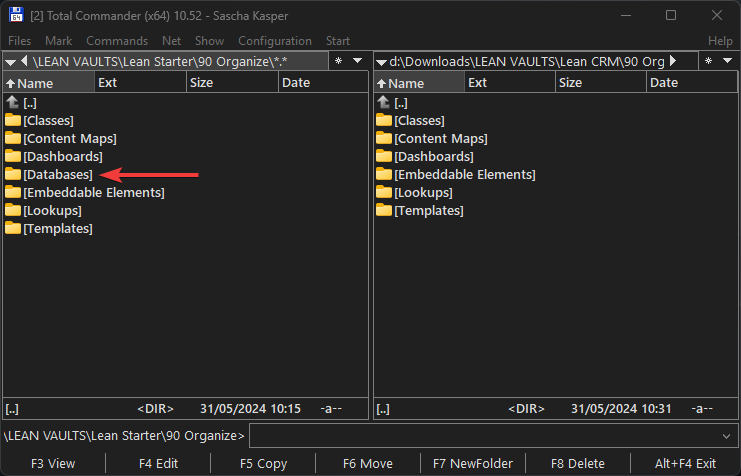
Out of the box, each vault only contains what it needs to function. In this case, the LCR vault does not use any databases, so there is no Databases folder, while the LSV does have one.
At the same time, the shared directories in each folder contain folder-specific ones. For example, under Classes in the LCR vault, we will find a folder called CRM.
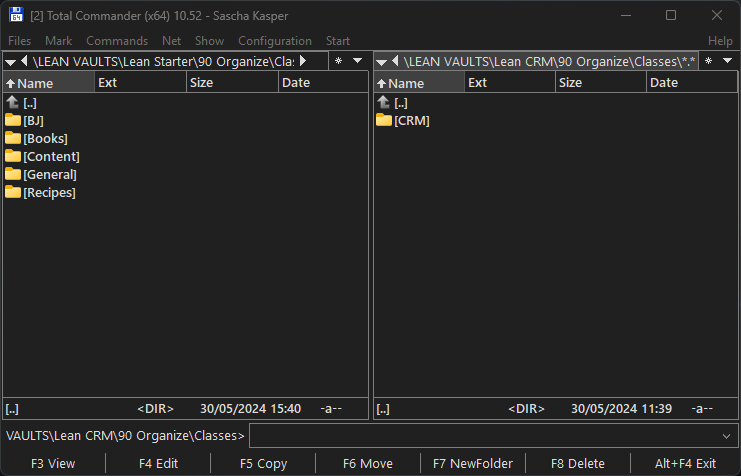
The same is true for the other folders in 90 Organize (e.g., Templates, Lookups). This makes merging the vaults easier.
-
Copy the
90 Organizedirectory from the LCR folder to the LSV folder. You will be asked whether you want to overwrite existing files.
If you have NOT modified these files in the LSV, you can safely do so - they are identical.
However, if you DID modify them, then skip them all (i.e., do not overwrite them). This will add only new folders and files to theLSV/90 Organizefolder.
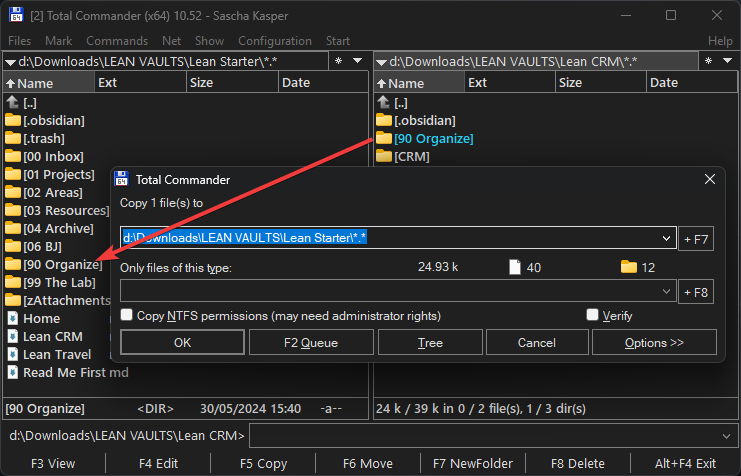
-
Check that you have a
CRMdirectory in theLSV/90 Organizefolder under- Classes
- Lookups
- Templates
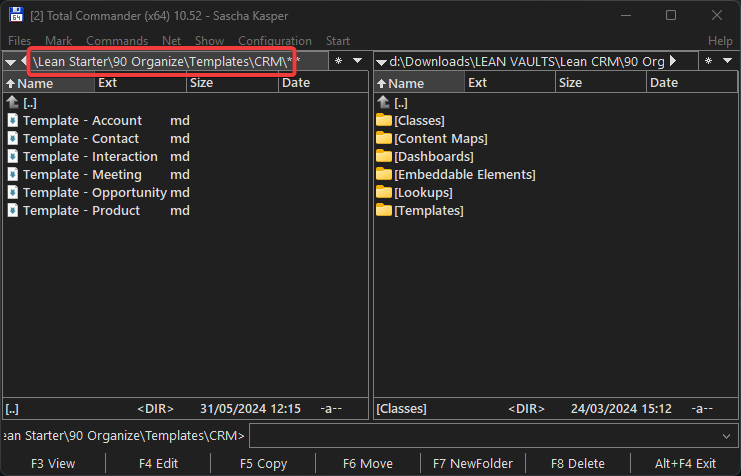
Merge dashboard and demo notes
-
Make sure you are in the root of the LSV and LCR folders.
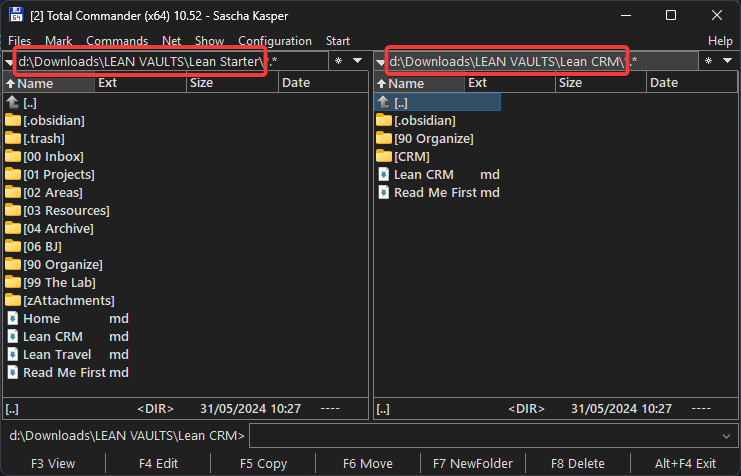
-
Copy the folder
CRMand theLean CRMfile (both marked in the screenshot below) from the LCR folder to the LSV folder. When asked if you want to overwrite theLean CRMfile, confirm that. This will replace the placeholder in the LSV folder with the actual Lean CRM home page.
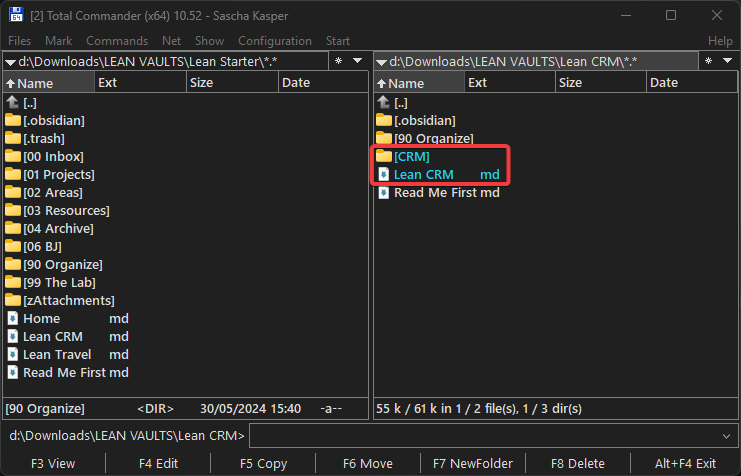
Merge themes, plugins, etc.
There should be no need to merge the vault themes - I am using the same Theme with the same customizations in all the Lean Vaults.
Most of the plugins are also used across the vaults. One exception would be the Map View plugin that I use in the LeanProductivity Travel Vault.
Take a look at the .Obsidian/plugins directory in the LSV and LCR (or LTR) folders and compare them. If a plugin is missing in the target vault (in my case LSV), copy it there.
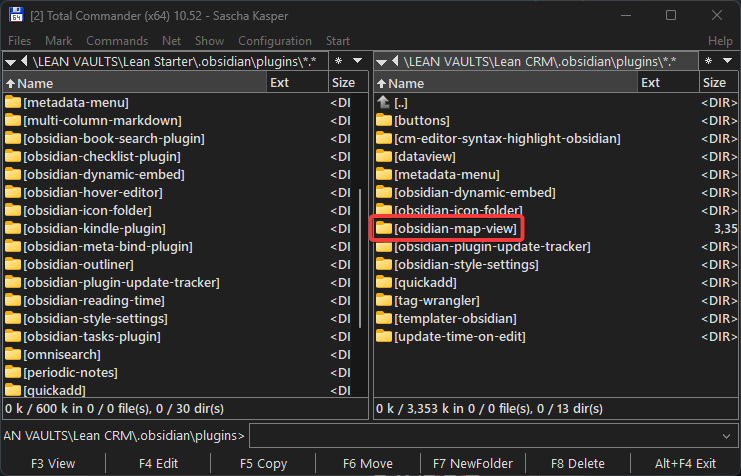
Configure QuickAdd actions
For full functionality, we still need to set up the QuickAdd plugin. You can find detailed instructions at Configure QuickAdd Actions.
Result
Back in Obsidian, you should know see the CRM components. E.g., the CRM folders under 90 Organize/Templates (also for lookups and classes, of course) and the functional Lean CRM home page.